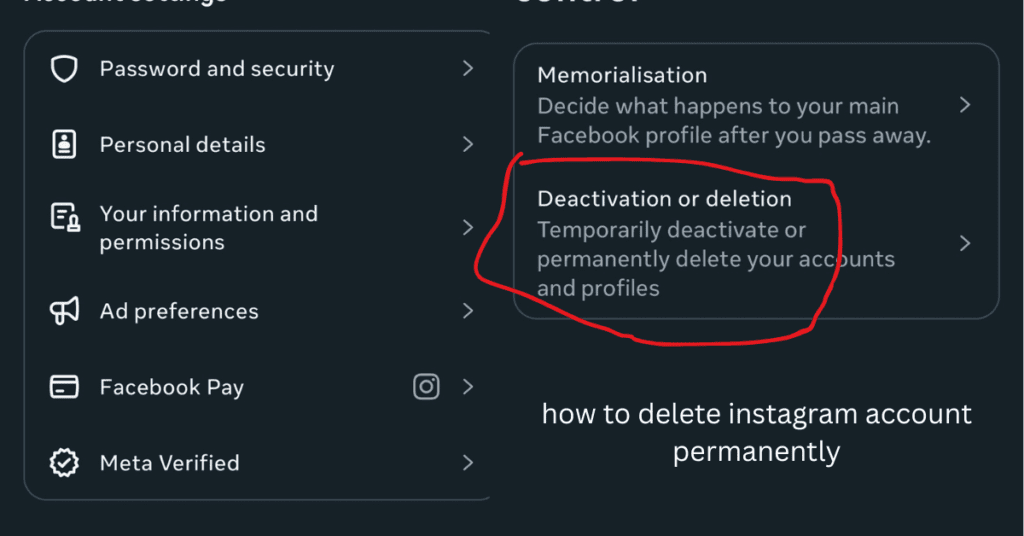
Instagram is one of the most popular social media platforms in the world, offering a space for users to share photos, videos, and stories. But there may come a time when you feel the need to step away—whether for a digital detox, privacy concerns, or simply because you’re no longer interested. If you’re ready to move on, this guide will walk you through how to delete Instagram account permanently the right way.
We’ll cover everything from what happens when you delete your account to the actual steps you need to take—on both desktop and mobile. Let’s get started.
What Happens When You Delete Your Instagram Account?
Before you delete your Instagram account, it’s important to understand what that means:
- Your profile, photos, videos, comments, likes, and followers will be permanently removed.
- You will not be able to reactivate your account or retrieve anything once the deletion is complete.
- If you decide to create a new Instagram account in the future, your old username may not be available.
This action is irreversible, so be sure you’re ready before taking this step. If you’re unsure, you might want to consider temporarily deactivating your account instead of fully deleting it.
Backup Your Instagram Data (Optional but Recommended)
Once your account is deleted, all of your data is gone. If you want to save your photos, videos, or any messages, you can download your data before deleting the account.
Here’s how:
- Log into Instagram on a browser or app.
- Go to your profile and tap the three lines (menu).
- Tap Your Activity > Download your information.
- Enter your email and tap Request Download.
- Instagram will email you a link to download your data (this might take up to 48 hours).
How to Permanently Delete Instagram Account
You might be wondering exactly how to delete accounts on Instagram, especially if you’ve never done it before. Instagram doesn’t allow you to delete your account directly from the app. You need to visit a specific webpage.
Step 1: Visit the Delete Your Account Page
You must go to this link:
Log in if you aren’t already.
Step 2: Choose a Reason for Deleting Your Account
Instagram will ask why you want to delete your account. Some common reasons include:
- Too busy/too distracting
- Privacy concerns
- Want to remove something
- Created a second account
- Something else
Choose the option that best fits your situation.
Step 3: Re-enter Your Password
To confirm your identity and delete your Instagram account, you’ll need to re-enter your password.
Step 4: Click on “Delete [Your Username]”
After confirming the reason and password, click the “Delete [username]” button. That’s it—you’ve just completed how to delete my Instagram account permanently.
Can You Delete an Instagram Account from the App?
Many users ask if they can delete my Instagram account directly from the mobile app. As of 2025:
- Android users cannot permanently delete their Instagram accounts via the app.
- iPhone/iPad users may see a Delete Account option under Settings > Account > Delete Account, but it redirects you to the same deletion webpage.
Using a desktop or mobile browser is the most reliable method to delete your Instagram account.
How to Temporarily Deactivate Instagram Account (Alternative Option)
Not ready to say goodbye forever? You might want to temporarily deactivate your Instagram account instead. This hides your profile and posts until you log in again.
Steps:
- Log in via browser (not the app).
- Go to your profile.
- Click Edit Profile.
- Scroll down and click Temporarily disable my account.
- Choose a reason and re-enter your password.
- Click Temporarily Disable Account.
This is a safer option if you’re not entirely sure about deleting your account for good.
Frequently Asked Questions
No, you must be logged in. If you forgot your password, reset it using the “Forgot Password” option.
If you’re wondering how to delete accounts on Instagram when you have multiple, you’ll need to repeat the deletion process for each one separately.
No, it won’t. But if your login is connected via Facebook, ensure you can still access that account for any future needs.
ntent
All messages, posts, and account history will be removed permanently after the 30-day grace period.
Final Thoughts
Knowing how to delete Instagram account permanently gives you more control over your digital presence. Whether it’s for privacy, time management, or simply moving on, the process is straightforward but final.
To summarize:
- Visit the official deletion link: https://www.instagram.com/accounts/remove/request/permanent/
- Choose a reason and re-enter your password
- Your account will be permanently deleted after 30 days
So, if you’ve been wondering, “how to delete my Instagram account?” or searching for “how to delete accounts on Instagram“, now you have all the answers.
Take the time to back up important content first, and choose what’s right for you—whether it’s temporary deactivation or a permanent farewell. Either way, you’re making a positive step in managing your digital life.
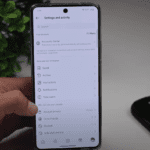
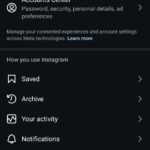
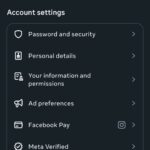
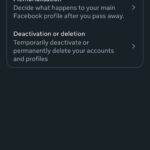


mAkTNei tRG TLaEM uLMn lwyNF